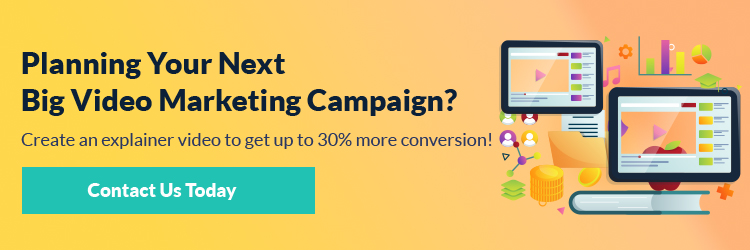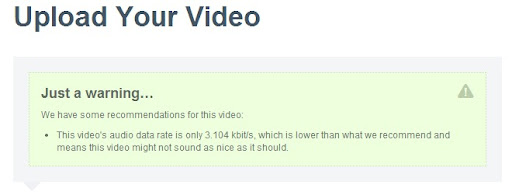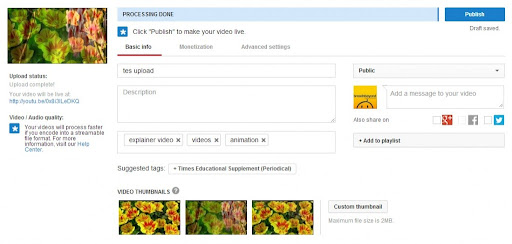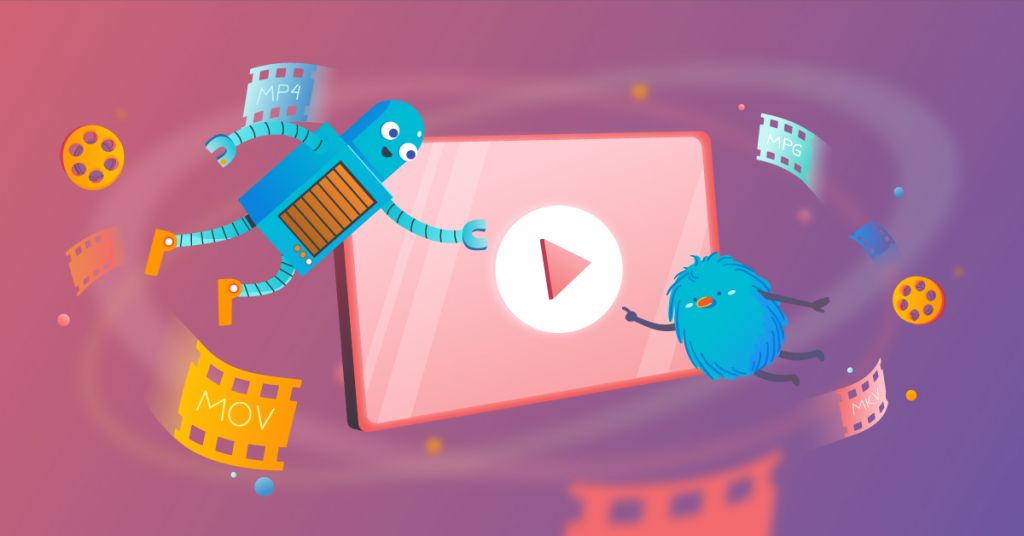
Do you know what annoys me when I’m uploading a video that we had created? Messages like this:
We got this warning several months ago when we were doing the final render for one of our explainer videos. After this, we decided to standardize all of our codecs and all of the formatting mumbo jumbo so we could avoid any problems in the future.
So, why does this happen?
We’re going to give you a bit of a warning. This might be a bit boring of a subject, given all the technical terms and details, so if you don’t think this is something you need to worry about, just skim the headlines and go straight to the bottom of the page.
Let’s begin by talking about what codecs are, and how videos are displayed on your screen after they are uploaded to YouTube.
1. Codecs, your key to getting a better (or lower) quality video
Codec stands for compressor-decompressor, which means that they are the key algorithm being used to encode a data stream or signal for transmission, storage, or encryption. A codec also decodes videos for playback or editing. There are two kinds of codecs: lossy and lossless. The first one compresses the file in a way to make the file size smaller (or much smaller, depending on the case).
The latter method doesn’t shrink the file but instead preps it for storage. Of course, smaller files are easy to work with, especially on the Internet where bandwidth can be limited, so many people prefer codecs that make files smaller. Problem is, shrinking the file can sometimes result in reduced quality.
We don’t like to brag but when it comes to this technical mumbo jumbo, we’re experts. As such, we decided to create an advanced codec where the file is small but the quality is still really high. A win-win, right? The downside is just that the decompressor needs to run a pretty complex algorithm in order to decode the file, but with most computers, these days being so fast and powerful, it’s not much of a problem.
2. Frame per second, how animation deceives your eyes
Frame per second (FPS), or frame rate, is the frequency at which a sequence of still images is produced consecutively to give the human eye the impression of motion.
The human eye begins to notice if the rate between stills is about 16 milliseconds or longer. Most digital videos now use 24 fps and 30 fps, while 50p/60p can also be found in high-end HDTV systems. Some sports broadcasts now use 300 fps when it can be converted easily to 50 fps or 60 fps for the purpose of slow-motion playback.
3. Bit Rate, the measurement of the video quality
Bit Rate (or bitrate) is the number of bits that are processed per unit of time, usually per second. The larger bitrate a video has, the better quality it is.
Keep in mind that a 720p video with 8,000 Kbps (Kilobits per second) has the same quality as another 720p video with 8 Mbps (Megabits per second). However, a 720p video with 8 Mbps has better quality than a 1080p video with 8 Mbps.
Why? A video is a series of still images, if the video has larger dimensions, it will have a larger file size as well. A 720p video with 8 Mbps and 30 fps means that it has a 1280px x 720px size, with 30 frames per second, and the allowed file size for each frame is 8 Mb divided by 30, which is around 266 Kb.
If a 1080p video has the same bitrate and fps, it would mean that the quality of the image for each frame is lower since it’s only allowed to have 266 Kb per frame, but with 50% more pixels to cover. Complicated right? You don’t have to worry about the details, so just try to focus on the basics!
Now, back to our earlier discussion.
So what was up with that notice?
We got that warning mentioned at the beginning of our article because we were not adhering to the best format according to YouTube’s guidelines. If you get a message like this, either the format is incorrect, or there’s something wrong with the bit rate.
This, in turn, makes YouTube think that you are not uploading a high-quality video, or perhaps the wrong video altogether. To avoid this annoying message (and prevent viewers from having to suffer through any eyesores), make sure that you upload the correct format, with the correct file size, and in return, it will help you get more traffic to your website.
The fact is, everyone wants to have a video with the smallest file size possible because it is easier to upload and download, while also having the best quality, which is especially important for viewers with large screens.
That’s the perfect scenario, right? A small, high-quality file will make it easy to upload and download. At the same time, quality will look great on every screen.
Luckily, however, YouTube has built-in features that can convert your high-quality files into smaller files for viewing on mobile devices and small screens.
Seems kind of odd, right? You upload a high-quality file, but YouTube automatically converts it into a lower-quality file. But if you think about it, it actually makes a lot of sense because we all use different devices with different size screens.
Imagine that you are looking at a video on an 11″ MacBook Air, everything looks great so you upload it. A couple of hours later, you’re making a presentation to your boss on a gigantic 40″ screen and everything looks blurry and unprofessional.
Why? Because you uploaded a small file that looked good on your small laptop, but when it was scaled up to the larger screen, there simply weren’t enough pixels for the space.
With YouTube, you can upload a really high-quality video and it’ll still look good on that big screen. However, let’s say a few hours later you want to show your video to a coworker, but you only have your smartphone on you. It’d be a real pain to download that huge file you needed for your presentation onto your tiny smartphone.
Luckily, YouTube and other video servers can detect what type of device you are using and then convert the video to fit your screen and device. In this case, YouTube will automatically convert the video into a smaller file size that will still look great on your smartphone.
Anyways, we always get questions from clients and other people about file sizes, codecs, formats, and other more technical topics. That’s why we wrote this article and also why we are starting a five-part series to explain common questions and concerns. So stay tuned!